-
Who's Online 0 Members, 0 Anonymous, 5 Guests (See full list)
- There are no registered users currently online
Dan
Administrators-
Posts
113 -
Joined
-
Last visited
Content Type
Profiles
Forums
Gallery
Downloads
Blogs
Articles
Events
Store
Everything posted by Dan
-
Read the email that was sent to you.
-
Before starting, you should make sure that: - all overlays are disabled (it is necessary to disable it in the settings of a particular program, most often it interferes, for example, Discord); - in the Windows settings, the defender, firewall and antivirus are disabled, if installed; - Xbox Game Bar is disabled or removed in your Windows settings. After following the instructions above, do the following: 1. Run Zippy.exe; 2. Select the cheat that you purchased; 3. Select the version marked [pay] and press the LAUNCH button; 4. Wait for Zippy.exe Loader to close; 5. Start the game and wait approximately 1-5 minutes; 6. The cheat menu opens with the "Insert/delete" button; 7. Enjoy your game! https://colacheats.com/files/file/2-zippy-loader-file/ Download file https://colacheats.com/files/file/2-zippy-loader-file/
-
-
1. Visit the Registration Page: - Open your web browser and go to the following URL: https://skreamex.name/register 2. Register with Your Purchased Key: - On the registration page, you will be prompted to enter your registration details. - Enter the key you purchased in the designated field. - Complete any additional required fields, such as your email address and password. - Submit the form to complete your registration. 3. Troubleshooting and Support: - If you encounter any issues while setting up the software or have any questions, please contact the support team. - Before creating a support ticket, make sure to mention your order ID or the email used during the purchase, as well as the item name. - For support, visit the following link: https://join.colacheats.com/ 4. Additional Tips: - Keep your purchase information handy for quick reference when contacting support. - Ensure that you have a stable internet connection during the registration and setup process. - Follow any additional instructions provided by the support team to resolve your issues efficiently. By following these steps, you should be able to register and set up your software successfully. If you need further assistance, don't hesitate to reach out to the support team using the provided contact link. Sequence 04_1.mp4 This is an injection guide for Skreamex Site The web loader used for all colachop products is Skreamex loader.
-
Step-by-Step Guide to Unzip a File on Windows 1. Installing WinRAR: - Open your web browser and go to the WinRAR website: https://www.win-rar.com/download.html - Click on the "Download" tab. - Select the appropriate version for your Windows system (usually the 64-bit version for modern systems). - Once the download is complete, locate the WinRAR.exe file in your downloads folder and double-click it to start the installation. - Follow the installation wizard: - Click "Install" to proceed with the default settings. - In the "Associate WinRAR with" section, ensure that the RAR format is selected. You can also select other formats if desired. - Click "OK" and then "Done" to complete the installation. 2. Unzipping a File Using WinRAR: - Locate the ZIP file (e.g., colamilkpro.zip) in the folder where it is stored. - Right-click on the colamilkpro.zip file. - Hover over the "WinRAR" option in the context menu. - Select "Extract Here" to extract the contents to the current folder, or "Extract to colamilkpro\" to create a new folder with the extracted files. Key Points to Consider: - File Associations: During installation, associating WinRAR with RAR and other archive formats ensures that you can easily open these files by double-clicking them. - Context Menu Integration: WinRAR adds options to the right-click context menu, making it easy to compress and decompress files directly from Windows Explorer. - Free Trial: WinRAR offers a free trial, but you can continue using it after the trial period with occasional reminders to purchase a license.
-
-
Recommended Tools and Services VPN Services: StarVPN: Offers business residential VPN services. Visit their website at https://www.starvpn.com/dashboard/aff.php?aff=214 ResiVPN: Provides residential VPN options. Check them out at https://resivpn.com Mysterium Dark VPN: Available for various platforms including Windows, macOS, Android, and Linux. Download at https://www.mysteriumdark.com/downloads-dark Step 1: Get a New IP Use a residential VPN (e.g., StarVPN, Mysterium) Or reset your router if you have a dynamic IP Alternatively, use your phone's hotspot Step 2: Mask Your Hardware Use a spoofer with a built-in cleaner Or use a separated cleaner Or reset your PC entirely if you prefer Step 3: Get a New Account Create a fresh Fortnite account Or purchase a clean account from a trusted seller Step 4: Clean Your System Reset your PC or use a cleaner tool (Check if the cheat you purchased has a cleaner) No need for manual cleaning beyond this Step 5: Set Up and Play Install your spoofer and connect to VPN Install Fortnite on your cleaned system Log in with your new account and start playing Remember: Always use a spoofer when cheating to avoid future bans. Stay updated on anti-cheat measures and adjust your strategy as needed.
-
Welcome to the ColaCheats guide on avoiding bans in Rust! This comprehensive guide will walk you through the steps to minimize your chances of getting banned while enjoying your favorite cheats. Remember, cheating always carries risks, so proceed with caution. Understanding Rust's Anti-Cheat Measures Rust employs several sophisticated methods to detect and prevent cheating: Cerberus: An exploit ban system focusing on headshot percentages and other suspicious behaviors. Recoil checkers: Many servers implement these to detect unnatural weapon handling. Hardware banning: Rust can identify and ban specific computer hardware associated with cheating. IP banning: They may block IP addresses linked to cheating activities. VPN detection: Facepunch Studios attempts to detect and ban users employing VPNs to circumvent restrictions. Rules to Avoid Bans To minimize the risk of getting banned while cheating in Rust, follow these crucial rules: Don't use an account you care about: Always use throwaway accounts when cheating. Keep your headshot percentage reasonable: Aim for around 80% accuracy to avoid triggering Cerberus. Maintain realistic recoil: Always use about 80% of the original recoil to stay safe on most servers. Utilize a high-quality residential VPN service: Invest in a reliable VPN to mask your identity. Employ a spoofer when cheating: Use tools like Colanite's spoofer to cover your hardware IDs. Recommended Tools and Services VPN Services: StarVPN: Offers business residential VPN services. Visit their website at https://www.starvpn.com/dashboard/aff.php?aff=214 ResiVPN: Provides residential VPN options. Check them out at https://resivpn.com Mysterium Dark VPN: Available for various platforms including Windows, macOS, Android, and Linux. Download at https://www.mysteriumdark.com/downloads-dark Spoofers: Colanite: Offers a spoofer with a built-in tracer cleaner. VERSE: A permanent spoofer recommended by experienced cheaters. Step-by-Step Guide to Avoiding Bans Set up your VPN: Choose a reputable residential VPN service and set it up according to their instructions. Install and configure your spoofer: Download and install a recommended spoofer. Follow their setup guide carefully. Create a throwaway account: Never use your main account for cheating. Consider purchasing an account with 100+ real hours from G2G. Clear Rust/Steam traces: Uninstall Rust and Steam completely, or manually delete relevant files and registry entries. Launch your spoofer: Run the spoofer before launching Rust to ensure your hardware IDs are masked. Start Rust: Launch the game while connected to your VPN and with your spoofer active. Use cheats cautiously: Be aware that even with precautions, there's always a risk of detection. Clean up after playing: Use the tracer cleaner feature of your spoofer to remove any potential tracking elements. Additional Tips Regularly update your cheats and spoofers to stay ahead of anti-cheat systems. Don't brag about cheating online - it attracts unwanted attention. Consider taking breaks between cheating sessions to reduce suspicion. If you have a dynamic IP provided by your ISP, resetting your router can sometimes help avoid bans. For server bans, changing your IP is crucial. Either use a residential VPN or try to get a new IP from your ISP. Conclusion Remember, while these methods can significantly reduce the risk of getting banned, they are not foolproof. Cheating always carries some level of risk. Stay informed about the latest developments in Rust's anti-cheat measures and adjust your strategies accordingly. Happy gaming, and may your aim always be true!
-
Welcome to the ColaCheats guide on avoiding bans in Fortnite! This comprehensive guide will walk you through the steps to minimize your chances of getting banned while enjoying your favorite cheats. Remember, cheating always carries risks, so proceed with caution. Understanding Fortnite's Anti-Cheat Measures Fortnite employs several sophisticated methods to detect and prevent cheating: Hardware banning: Fortnite can identify and ban specific computer hardware associated with cheating. IP banning: They may block IP addresses linked to cheating activities. VPN detection: Epic Games attempts to detect and ban users employing VPNs to circumvent restrictions. Exploit detection: The game actively searches for and bans players using exploits like silent aimbots or no-spread hacks. Tracer implementation: Fortnite adds digital "tracers" to computers to track repeat offenders. Rules to Avoid Bans To minimize the risk of getting banned while cheating in Fortnite, follow these crucial rules: Don't use an account you care about: Always use throwaway accounts when cheating. Avoid using exploits if you want to keep your account safe: Stick to less risky cheats if you value your account. Utilize a high-quality residential VPN service: Invest in a reliable VPN to mask your identity. Employ a spoofer with a tracer cleaner when cheating: Use tools like Colanite's spoofer to cover your tracks. Recommended Tools and Services VPN Services: StarVPN: Offers business residential VPN services. Visit their website at https://www.starvpn.com/dashboard/aff.php?aff=214 ResiVPN: Provides residential VPN options. Check them out at https://resivpn.com Mysterium Dark VPN: Available for various platforms including Windows, macOS, Android, and Linux. Download at https://www.mysteriumdark.com/downloads-dark Spoofers: Colanite: Offers a spoofer with a built-in tracer cleaner. Step-by-Step Guide to Avoiding Bans Set up your VPN: Choose a reputable residential VPN service and set it up according to their instructions. Install and configure your spoofer: Download and install Colanite's spoofer. Follow their setup guide carefully. Create a throwaway account: Never use your main account for cheating. Launch your spoofer: Run the spoofer before launching Fortnite to ensure your hardware IDs are masked. Start Fortnite: Launch the game while connected to your VPN and with your spoofer active. Use cheats cautiously: Be aware that even with precautions, there's always a risk of detection. Clean up after playing: Use the tracer cleaner feature of your spoofer to remove any potential tracking elements. Additional Tips Regularly update your cheats and spoofers to stay ahead of anti-cheat systems. Don't brag about cheating online - it attracts unwanted attention. Consider taking breaks between cheating sessions to reduce suspicion. Conclusion Remember, while these methods can significantly reduce the risk of getting banned, they are not foolproof. Cheating always carries some level of risk. Stay informed about the latest developments in Fortnite's anti-cheat measures and adjust your strategies accordingly. Happy gaming, and may your aim always be true!
-
Resolving Menu Interaction Issues on Colacheats Colanite Are you experiencing difficulties clicking on menus while using Colacheats Colanite? Don't worry - we've got two effective solutions for you! Solution 1: Restart Your Computer First, try restarting your entire system: - Shut down your computer completely - Reboot and log back in - Reinject Colacheats Colanite - Test the menu functionality again This simple reboot can often resolve injection process issues. Solution 2: Adjust Windows Display Scaling If the first solution doesn't work, try adjusting your Windows display scaling: - Open Settings > System > Display - Set "Scale and layout" to 100% - Apply changes and restart your computer For a detailed guide on changing display scaling settings, visit [comprehensive tutorial](https://www.windowscentral.com/how-set-custom-display-scaling-setting-windows-10). By implementing these solutions, you should be able to resolve menu interaction issues and enjoy a smoother experience with Colacheats Colanite. Remember to always keep your software up-to-date for the best performance!
-
-
We do not currently support any custom builds or dev builds of Windows OS. If you believe you still fit the criteria please follow the below steps to fix the blue screen when you on windows 11: 1- Got to " Core Isolation " in windows settings Core Isolation 2- Turn off everything in this page, then reboot pc and make sure they are all off: Core Isolation If you get " Unsupported windows version error " while you on an original windows copy, please do the following: Delete C:\Symbols folder, then reboot and proceed to open the loader.
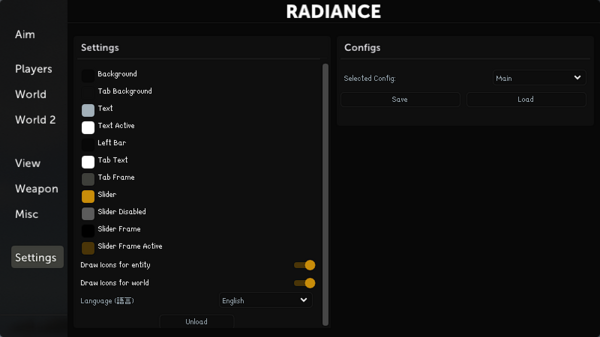
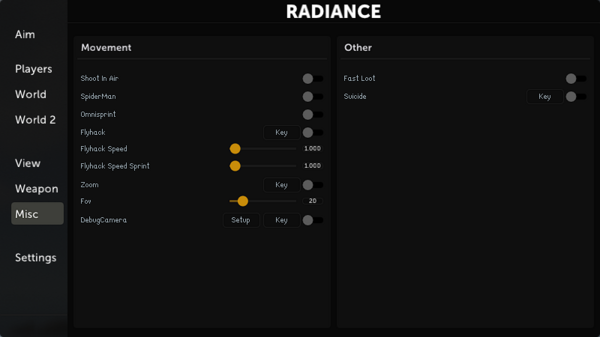
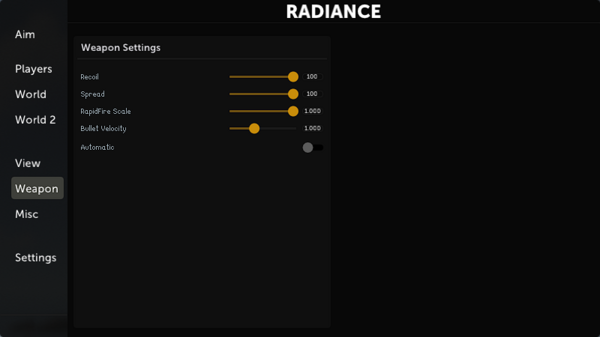
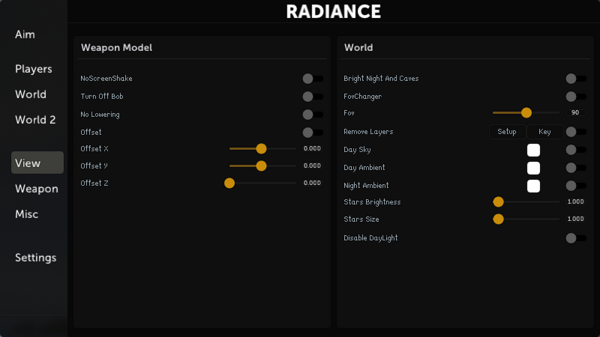
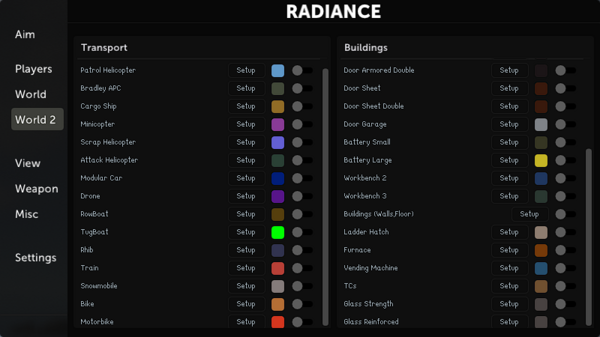
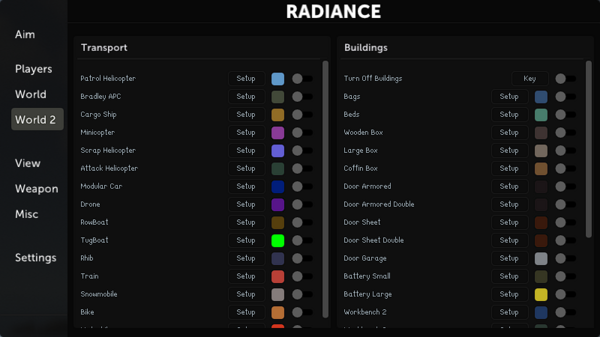
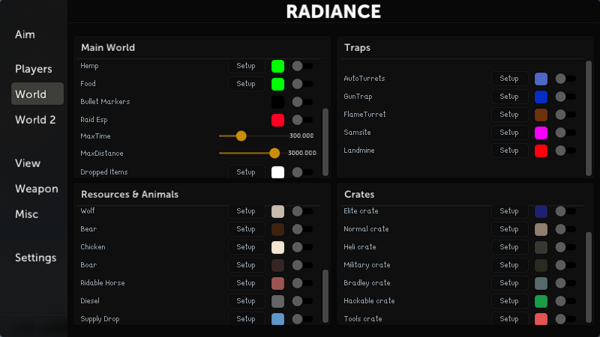
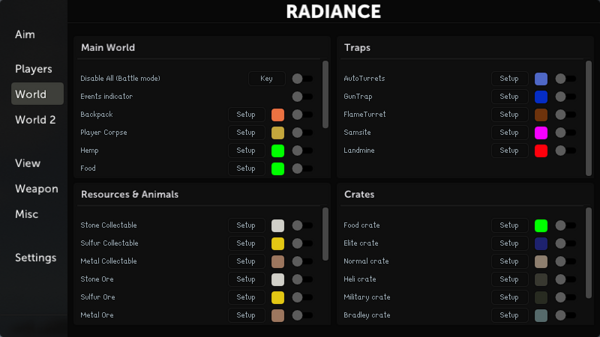
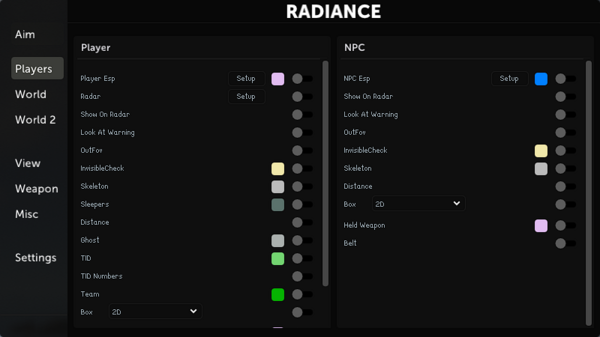
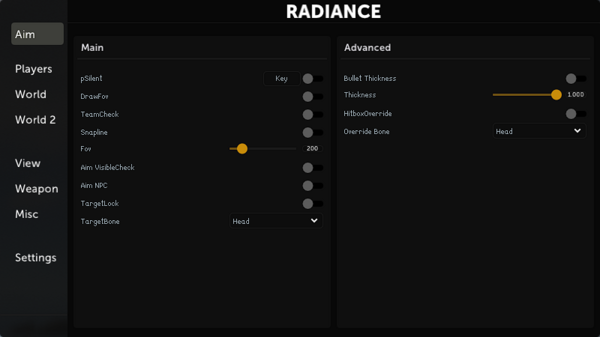
.png.e3a7ba891a7c6791cb0b77cc04237b9f.png)

