Unlock Your Full Potential
with our Undetected Cheats
We are the #1 Cheat Provider, offering the most powerful and reliable products on the market at unbeatable prices, with exceptional customer support.
Recommended Posts
Join the conversation
You can post now and register later. If you have an account, sign in now to post with your account.